In today’s digital world, images play a powerful role in grabbing attention. Whether you’re a blogger, social media manager, or small business owner, using the right image size on the right platform is very important. Oversized images can slow down your website, and wrong-sized photos can ruin the look of your social media posts.
That’s where an Image Resizer comes in!
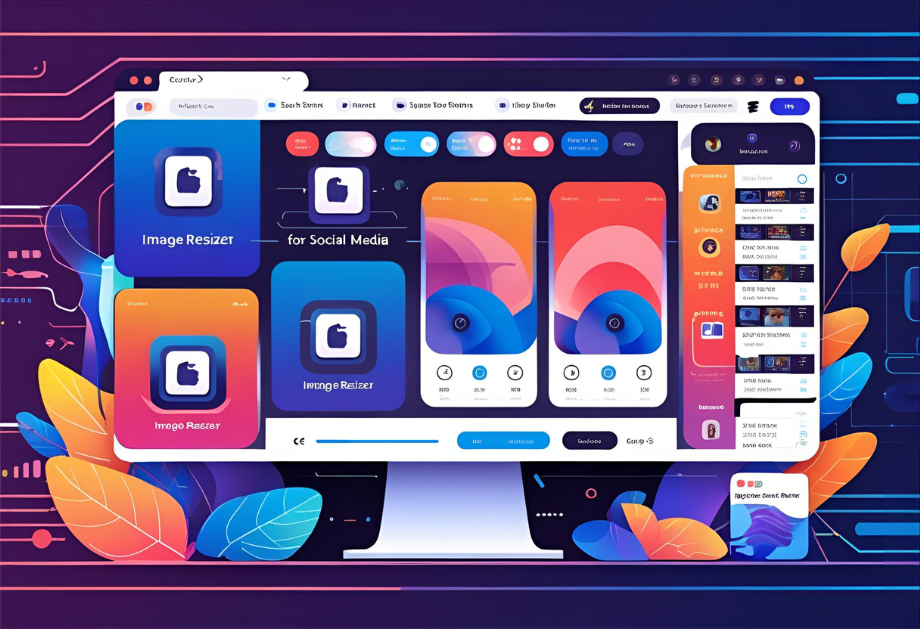
In this blog post, we’ll explain what an image resizer is, how it works, and why it’s important. Plus, we’ll give you the recommended image sizes for popular platforms like Instagram, Facebook, Twitter, and more.
What Is an Image Resizer?
An Image Resizer is an online or offline tool that helps you change the size (dimensions and file size) of an image. You can use it to:
- Make images smaller to improve website loading speed.
- Adjust dimensions to fit perfectly on Instagram, Facebook, or Twitter.
- Compress image size without losing quality.
Many tools also allow cropping, converting (like JPG to PNG), and resizing for specific use cases like passport photos or website banners.
Why Should You Resize and Compress Images?
Here are the top reasons:
1. Faster Website Speed
Large image files take longer to load. Compressing them makes your website open faster, improving user experience and SEO.
2. Better Social Media Presentation
Social platforms have different image size requirements. If your photo doesn’t match the format, it can get cut off or look blurry.
3. Save Storage Space
Smaller files mean less space used on your device, hosting server, or cloud storage.
4. Email and Upload Ease
Emails and uploads often have file size limits. A compressed image fits within the limits easily.
Social Media Image Size Guide (2025 Updated)
Here’s a quick guide to image sizes for popular social media platforms. Use these dimensions while resizing your images for the best results:
- Instagram Square Image: 1080 x 1080 px
- Instagram Portrait (Vertical): 1080 x 1350 px
- Instagram Landscape (Horizontal): 1080 x 566 px
- Instagram Story / Reels: 1080 x 1920 px
- Facebook Profile Picture: 170 x 170 px
- Facebook Cover Photo: 820 x 312 px
- Facebook Post Image (Recommended): 1200 x 630 px
- Facebook Story: 1080 x 1920 px
🔹 Twitter (Now X)
- Twitter Profile Photo: 400 x 400 px
- Twitter Header Image: 1500 x 500 px
- Twitter In-Feed Image: 1200 x 675 px
- LinkedIn Profile Picture: 400 x 400 px
- LinkedIn Banner Image: 1584 x 396 px
- LinkedIn Post Image: 1200 x 627 px
🔹 YouTube
- YouTube Channel Banner: 2560 x 1440 px (safe area: 1546 x 423 px)
- YouTube Thumbnail: 1280 x 720 px
- Pinterest Pin Size: 1000 x 1500 px (2:3 ratio)
How to Use an Online Image Resizer?
Using an image resizer tool like ImageResizers.com is simple:
- Upload your image from your computer or mobile.
- Choose resize or compress option based on your need.
- Select custom dimensions or choose a preset for social media.
- Download the optimized image and you’re ready to go!
Bonus: The site also has tools like:
- JPG to PDF
- PDF to JPG
- PAN card photo resizer
- Text to PDF
- PDF to text
Everything is online and free to use.
Tips for Best Image Quality After Resizing
- Always start with a high-quality original image.
- Don’t over-compress — it can reduce clarity.
- Save your image in web-friendly formats like JPG or PNG.
- Use “Maintain Aspect Ratio” if you don’t want your image to stretch.
Conclusion
Whether you are a social media creator or a website owner, resizing and compressing images is a must-do task to keep your content sharp and fast-loading. With the right tool, it’s fast and super easy.
Give ImageResizers.com a try and start resizing your images for better speed, performance, and visual appeal!